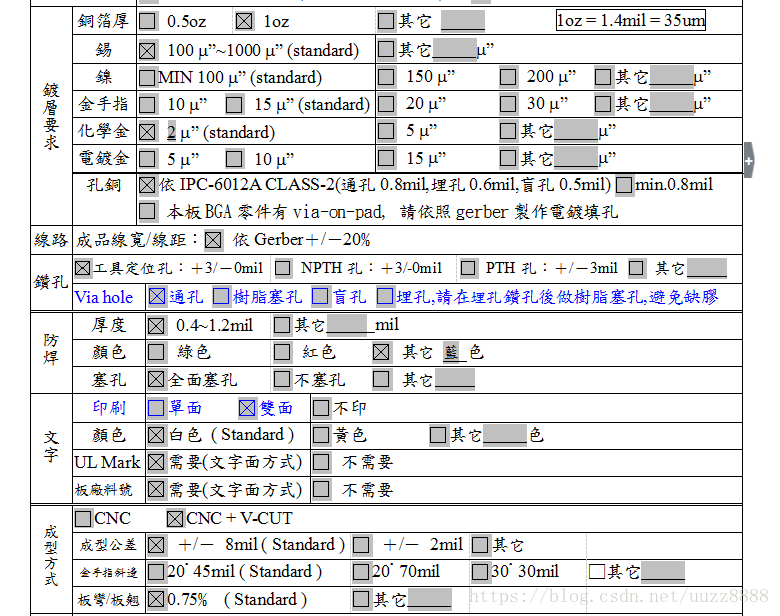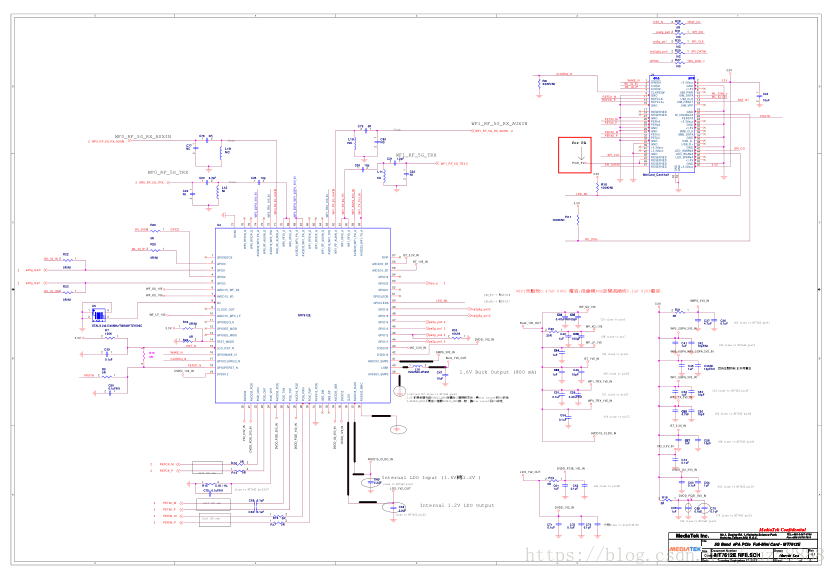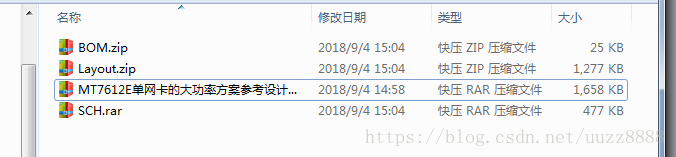Analysis of MT7612 chip technical data, introduction to MT7612 processor
Analysis of MT7612 chip technical data, introduction to MT7612 processor
Here are more MT7612 data downloads
Introduction :
The MT7612 is a highly integrated Wi-Fi single chip that supports 866 Mbps PHY rate. It is fully IEEE 802.11ac compliant, providing high-standard, feature-rich wireless connectivity and reliable, cost-effective processing power from greater distances. The optimized RF architecture and baseband algorithm bring excellent performance, as well as reliable and low-power processing capabilities. Its intelligent media access control (MAC) design uses a highly efficient direct memory access (DMA) engine, as well as hardware information processing accelerators that offload the main processor
More detailed parameters are as follows:
Main Chip MT7612U
Host Interface USB2.0
IEEE Standards IEEE 802.11b/a/g/ n/ac
Operating Frequencies 2.4GHz~2.4835GHz; 5.12GHz~5.825GHz
Modulation 802.11b: CCK, DQPSK, DBPSK802.11a: 64-QAM,16-QAM, QPSK, BPSK802.11g: 64-QAM,16-QAM, QPSK, BPSK802.11n: 64-QAM,16-QAM, QPSK, BPSK802.11ac: 256-QAM,64-QAM,16-QAM, QPSK, BPSK
Working Mode Infrastructure, Ad-Hoc
Wireless Data Rate 802.11b: 1, 2 ,5.5,11Mbps802.11g: 6,9,12,18,24,36,48,54Mbps802.11a:6,9,12,18,24,36,48,54Mbps802.11n: MCS0~15,HT20 reach up to144.4Mbps, HT40 reach up to300Mbps802.11ac: MCS0~9, VHT80 reach up to 867Mbps
Rx Sensitivity -92dBm (Min)
TX Power 18dBm (Max)
Antenna Type Connect to the external antenna through the IPEX connector
Dimension(L*W*H) 17.7*27.0*1.0mm (L*W*H) ,Tolerance: ±0.15mm
Power Supply 3.3V±0.2V
Power Consumption Standby [email protected] (Max)TX mode [email protected] (Max)
Clock Source 40MHz
Working Temperature -10°C to +60°C
Storage Temperature -40°C to +85°C
The MT7612 is a highly integrated single-chip, built-in a 2x2 dual-band wireless LAN. It supports the draft standard of IEEE802.11ac and provides the highest PHY rate up to 867Mbps, providing feature-rich wireless connectivity and reliable throughput from an extended distance. Optimized RF architecture and baseband algorithms provide excellent performance and low power consumption. The MT7612E integrates the PA/LNA so that the number of external parts is reduced to a minimum. The clever MAC design deploys an efficient DMA engine and hardware data processing accelerators offloading the host processor. The MT7612E supports the 802.11i security standard and implements hardware acceleration TKIP, CCMP and WAPI. The device also supports 802.11e QoS for video, voice and multimedia applications
More MT7612 chip information can be found in the U-Tech Forum
Download address: U-Tech Forum: http://bbs.uuzcc.com/forum.php?gid=318
Calibration steps of MT7612 - Equipment required for QA tool: QA tool of 7612, PC, DUT, IQXEL After the program is run, enter the following command in the serial port to open the 7612 2. Plug the network cable into any LAN port of the DUT, and connect PC, the IP of the PC is set to automatically obtain and open the QA tool 3. Click OK to enter 4. The yellow circle in the figure below is the choice that must be followed and cannot be changed, and the pink circle is to be changed according to different calibrations 5. Frequency calibration 6. If the calibration of power and EVM does not meet the requirements, adjust it through TX Power0 and TX Power1 on the QA. After the adjustment, click Calibrate to write to FLASH. Tip: It is not necessary to calibrate each board, just take Each batch of random 4 boards, look at the average value, and write the parameters of the average value into each board. The writing method is as follows: First, write the average value through the serial port. The average value is written to the corresponding register to receive the equipment required for the sensitivity test: IQXEL, PC, DUT, 7612 QA tool First set the frequency band and power level to be sent on the IQXEL, load the corresponding file and open the QA tool, as shown below, yellow Do not change the box, change the pink box to meet different needs. Look through START to see that the red circle indicates wrong packets, the yellow circle indicates correct packets, and the packet loss rate should be less than 10%.
The article originates from U-Creation Technology Forum