Implementation of Book Lending Management System
Source code + material + database
Login interface
User login is divided into system administrator, librarian and reader, the user name and password are encrypted, and the number 3 is added to the respective basis. If the user name or password is entered incorrectly, a pop-up box will appear: Login failed, account or password Error, verification code input error pop-up box: verification code error, user login interface as shown in Figure 5.1:
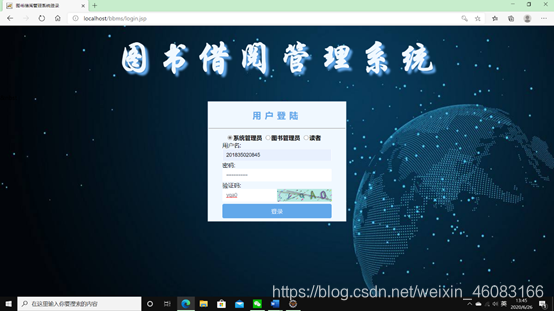
Figure 5.1 User login interface
The main interface
successfully enters the system home page, the navigation bar is divided into: system name; four buttons: book management, book query, reader management, borrowing management; system maintenance; time display; current login name; exit the system, the main interface is shown in Figure 5.2 As shown:
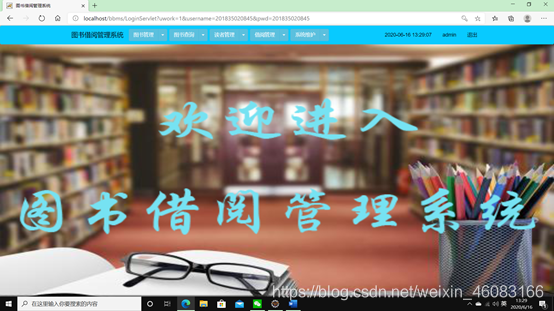
Figure 5.2 main interface
book management
Book management has two functions: the first is the entry of new books; the second can be modified: book information update or delete; click to open to see the report listing all the basic information of the book : Book title, author name, publisher, ISBN, publication time, price, remaining quantity (borrowed book -1, returned book +1), the detailed information needs to be queried; take pagination to display 15 lines on one page, and you can jump to the page. As shown in Figure 5.3.1:
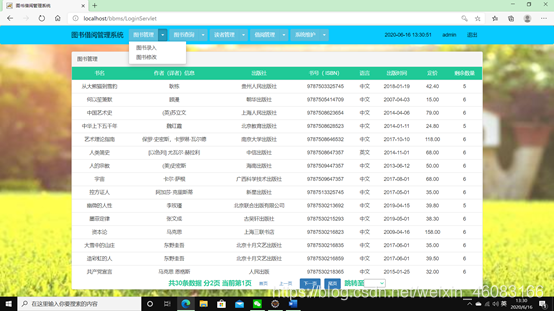
Figure 5.3.1 Book entry in the book management interface
Book
entry function, the confirm button detects that the book entry information cannot be empty, a pop-up box will prompt: xx: cannot be empty, only numbers can be entered when entering the book number , and it is detected that the entry of the book is out of date, a pop-up box will prompt: the book already exists and does not need to be entered, and the price will be checked when entering the price: the number starts with a decimal with at most two digits, otherwise it will prompt that the input amount is in the wrong format and is published. When inputting date, you cannot input future time. When inputting quantity, you can only input integer. After other input, a pop-up box will prompt: The integer input of quantity should be an integer. The book input interface is shown in Figure 5.3.2:
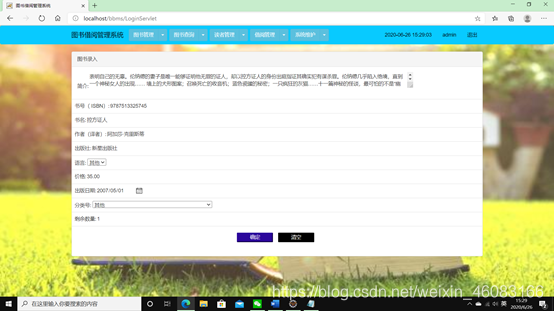
Figure 5.3.2 Book input interface
After the confirmation button is successfully entered, jump to the interface where 10 books can be entered at the same time. To return to the main page, click the return operation page of the navigation bar. The input information detection is the same as the above. Or jump to this page interface, as shown in
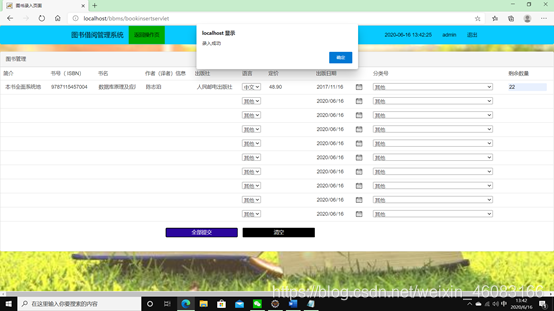
Figure 5.3.3 Figure 5.3.3 Book entry successfully
Book modification
Book modification function, you can update or delete a book after querying a book. You can enter the title or author in the query box to query. Same as the book query operation, the datalist tag is used to automatically match the characters in the input query box, and the information displayed in the query is all input. box, so it can be changed, if the update is successful, the update is successful in the book number box, and the deletion (only administrators have permission) is successful in the book number box. If a reader has not returned it, the book information cannot be updated or deleted, and the operator has no permission to delete. The book modification interface is shown in Figure 5.3.4:
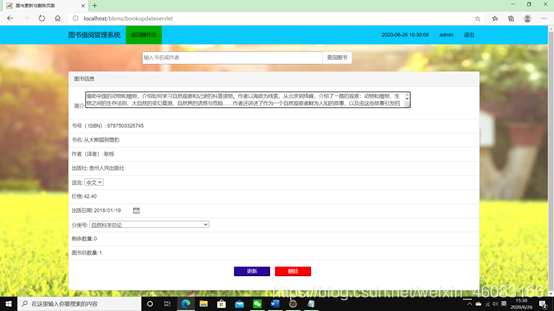
Figure 5.3.4 Book modification interface
Book query
Book management has two functions: the first Category view; the second category statistics; the query box can enter the book title or author to query, using the query box implemented by the datalist tag, the book query interface is shown in Figure 5.4.1:
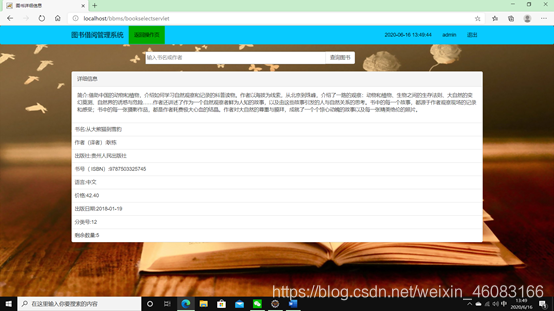
Figure 5.4.1 Book query interface
category view
You can select a category to view by category, and the category view interface is shown in Figure 5.4.2:
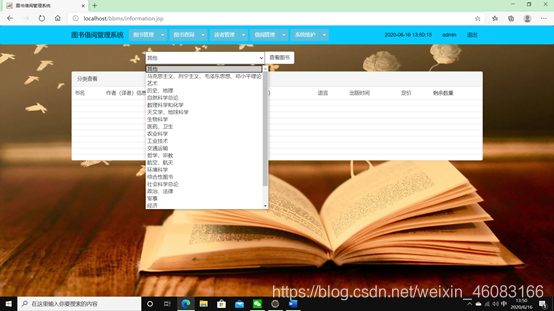
Figure 6.4.2 Category View Interface
Category Statistics
The category statistics use a bar graph, and the horizontal axis is the category number (because some category names are too long to put in the bar Figure 5.4.3 shows the
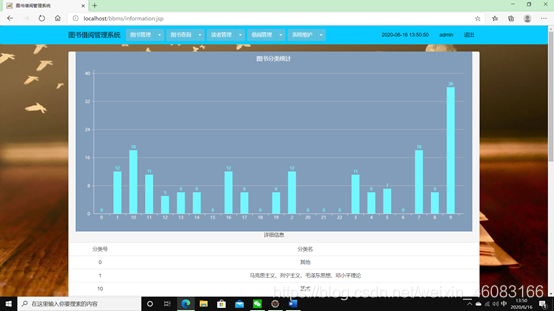
classification statistics interface :
reader management
reader management has two functions: the first new reader The second one can modify readers: update or delete reader information (only administrators have permission); click to open to see the report listing all the basic information of the book: reader number (ID number), name, gender, birthday, Address, contact number; the detailed information needs to be queried; take pagination to display 15 lines on one page, you can jump to the page, the reader management interface is shown in Figure 5.5.1:
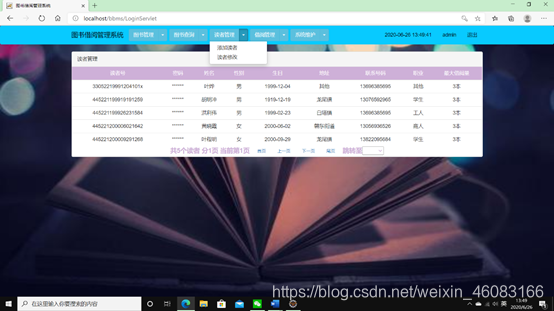
Figure 5.5.1 Reader Management Interface
Reader Addition
Add readers, the password is automatically generated when the operator adds, and the confirmation button detects that the input information of the readers cannot be empty, and a pop-up box will prompt: xx: cannot be empty, when the reader number (both ID number) is entered in the wrong format, a pop-up box will prompt the identity If the certificate is wrong, please re-enter, the name should be Chinese, minority or English, and a pop-up box will prompt: enter the correct name, gender is only male or female, birthday cannot be a future date, address is also a town, occupation is also a choice, contact number When the input is wrong: a pop-up box prompts: Please fill in the phone number correctly, for example: 13415764179 or 0321-4816048, after the confirmation button is successfully entered, a pop-up box prompts: the reader can borrow the book after the entry is successful, skip to the borrowing input page, as shown in Figure 5.5.2 As shown:
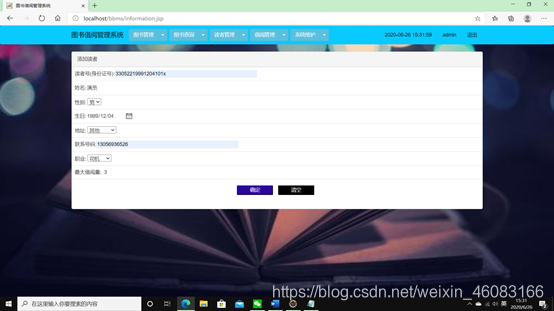
Figure 5.5.2 Reader input
After the confirmation button is successfully entered, a pop-up box prompts: Reader input is successful and can borrow books, jump out of the borrowing input page, as shown in Figure 5.5.3:
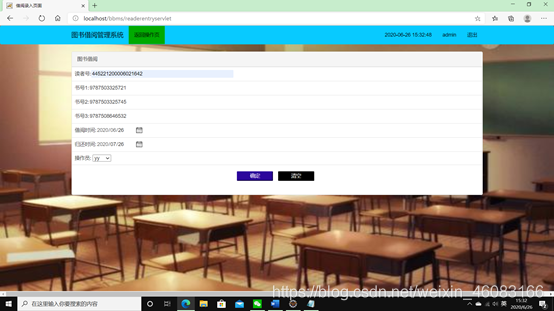
Figure 5.5.3 Borrowing interface
Reader Modification
Reader Modification Function, after querying readers, you can update or delete operations. You can enter the reader number or reader name in the query box to query. If the update is successful, the update success will be displayed in the reader number box. If the deletion is successful, the deletion success will be displayed in the reader number box. It shows that there is no such reader. If it is detected that the reader has not returned the book, it cannot be changed. The operator does not have permission to delete, and the reader modification interface is shown in Figure 5.5.4:
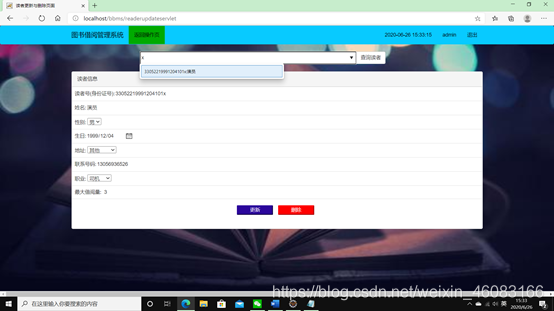
Figure 5.5.4 Reader Modification
Borrowing Management
Borrowing management has two functions: the first borrowing report, and the second reading the entry of new borrowed books; The third one can modify the borrowing information, update or delete the borrowing information; click to open, you can see all the basic information of the book listed in the report: reader number, book number, borrowing time, return time, administrator number, overrun days, fine amount; take pagination One page displays 15 lines, and the page can be jumped. The borrowing management interface is shown in Figure 5.6.1:
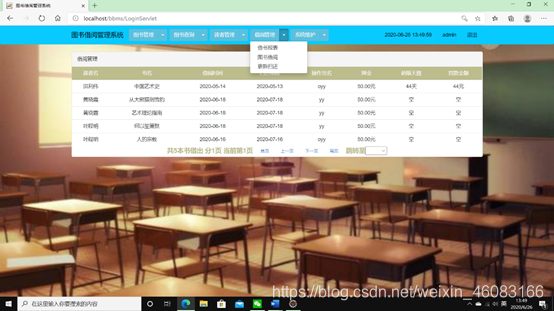
Figure 5.6.1 The borrowing management interface The
borrowing report
The borrowing report can check the total number of borrowed books, and the number of borrowed books for the same book. This book, as shown in Figure 5.6.2:
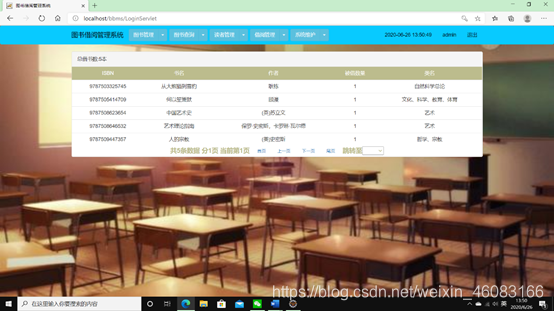
Figure 5.6.2 Borrowing Book Statement
Book borrowing
A reader can only borrow 3 books. If the reader number is not entered, a pop-up box will prompt: If there is no such reader, please enter the reader information first. After the reader number is entered, it will automatically detect how many books have been borrowed and how many books can be borrowed. And it will be listed from the book number 3 to 1. If the book number is null, the book can be borrowed. By default, the borrowing time cannot be changed today. The default borrowing time is one month later, and the maximum is one month later. When the borrowing fails, a pop-up box prompts: input error, borrowing book failure, re-enter, after the borrowing OK button, a pop-up box: borrowing is successful, you can return to the borrowing interface to continue borrowing. The book borrowing interface is shown in Figure 5.6.3:
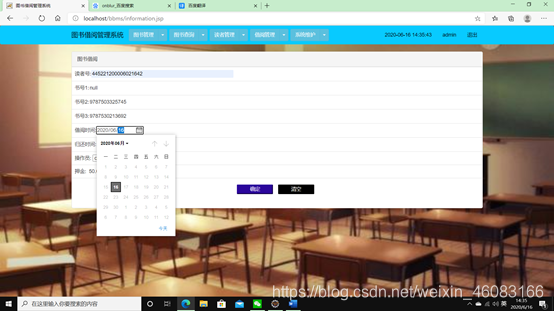
Figure 5.6.3 Book borrowing
update and return
After querying the borrowing information, you can update or delete the borrowing information. You can enter the reader number or reader name in the query box, and you can also match the query. If you modify the query If the reader has exceeded the limit, they need to pay a fine and return the book before subsequent operations can be performed. When returning one of the borrowed books, change the book number to null, click Update to return the book, and return all the borrowed books. Shows that the deletion is successful. The update and return interface is shown in Figure 5.6.4:
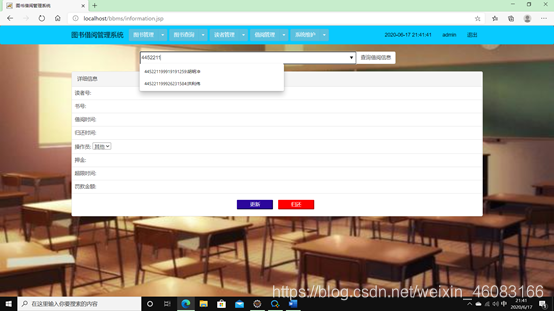
Figure 5.6.4 Update and return interface
System Maintenance
System maintenance has two functions (operators have no authority): the first one is to modify the password; the second one is to manage the operator's information. Add information to update or delete; click to open, you can see all the basic information of the operator listed in the report: operation number, password, name, gender, age, contact number, administrator number; take pagination to display 15 lines on a page, you can jump to the page, The operator cannot enter this interface, the system maintenance interface is shown in Figure 5.7.1:
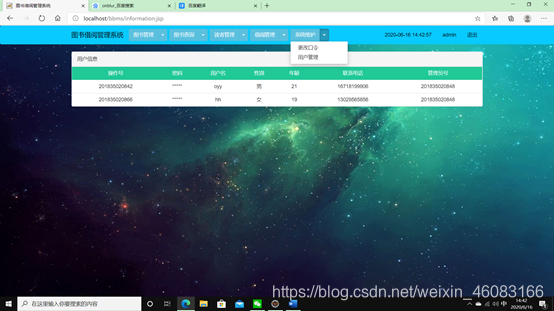
Figure 5.7.1 System Maintenance Interface
Change Password
Change the password The administrator password can be changed, and the same password needs to be entered twice. Then an error is reported. After the change, exit the system directly, return to the login interface, and change the password interface as shown in Figure 5.7.2:
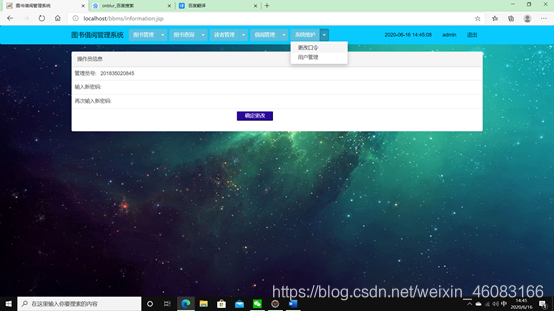
Figure 5.7.2 Change Password Interface
User Management
User management is the management of adding and deleting operators. The password is automatically generated when the operator is added. The user management interface is shown in Figure 5.7.3:
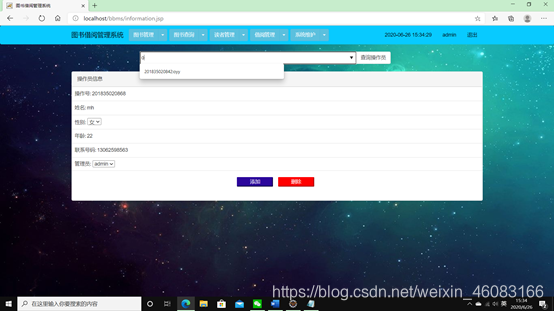
Figure 5.7.3 User management interface The
reader interface
query function is the same as above, as shown in Figure 5.8. As shown in Figure 1:
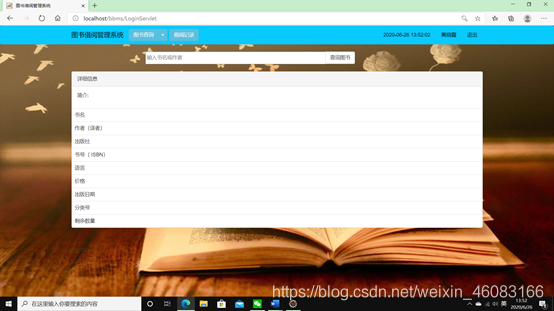
Figure 5.8.1 Borrowing records on the reader's borrowing interface
, you can only view your own records, including the reader's name, book title, borrowing time, return time, deposit, overrun days and fines, as shown in Figure 5.8.2 Shown:
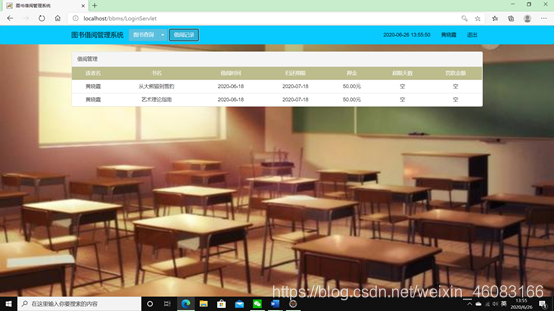
Figure 5.8.2 Reader's loan record